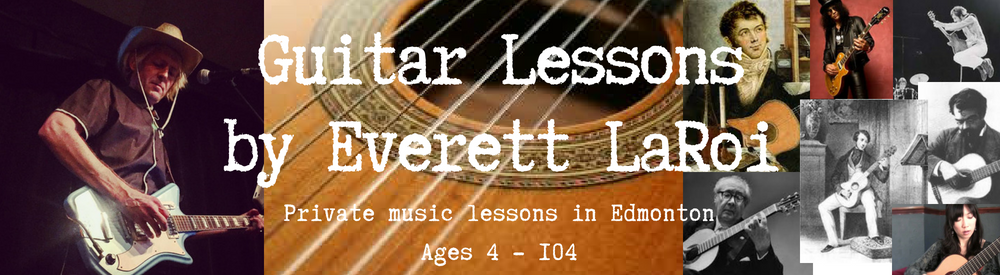Online guitar lessons by Everett LaRoi allow students to take lessons remotely using any computer, tablet or smartphone. Getting yourself set-up for online lessons is not difficult, but it may take a bit of time to optimize your set up and get used to.
Tips for Getting Started:
- FaceTime – Many students start out taking online lessons using Apple’s built in FaceTime app. It is easy, reliable and, the video and audio are decent. Connect with me at your regularly scheduled lesson time by opening your FaceTime App and entering my FaceTime e-mail (I will provide my FaceTime e-mail to you. Please do not use my phone number!)
- Zoom App – The Zoom Video conferencing App offers some more sophisticated functionality for a richer lesson experience. For those using Zoom, I will send you an invite via e-mail prior to our first Zoom lesson (click on the link when it is time for the lesson to begin). Once we’ve had our first lesson and you have added me to your Zoom contacts, just open up your App and click on my name in your list of contacts to begin the lesson (we can chat first then click on the video icon).
- Device Set-up – Set up your iPad, iPhone, tablet, smartphone or computer some place where you will not be disturbed for the duration of the lesson. A larger screen is preferable to a smaller one, but we can have a good lesson on any device. It needs to be reasonably quiet for the duration of the lesson. If there is a lot of extraneous noise, be it someone talking, or other sounds like a TV, radio or kitchen appliance in the background, it will be difficult for both teacher and student to hear what is going on.
- Internet and Wi-Fi – You will need a high speed internet connection and a strong Wi-Fi connection to do online lessons. If the Wi-Fi connection is poor, the video and audio quality will suffer which can make it difficult to see or hear the lesson. The closer you are to your router, the better your Wi-Fi connection will be. If others in your house are streaming video or gaming, there may not be enough bandwidth and your video connection may suffer as a result, depending on your Internet package and your router.
- Guitar Tuner – You need will need a Guitar tuner. There are tuners for purchase at Music Stores like these (click here). There are some really good free tuner apps for your smartphone or tablet which as well, like this one (click here).
- Chair & Music Stand – If you can find a chair without arm rests at an appropriate height for your size it will make it easier to play with good posture and technique. A couch is not the best choice as it is too low and too reclined. If you don’t already have a music stand, I highly recommend getting one (whenever that is possible) to encourage good posture while reading music. Here are some options (click here). Putting music on a table or chair is less ideal, but it can work in a pinch. Try and raise the music or prop it up so that your head and neck is not drooping over.
- Music Binder and/or Guitar Method Books – You will need your music binder and any guitar method books we are using on hand.
- Printer Access – You will need access to a printer to enable you to print any new music I send you.
Frequently Asked Questions
What works better? FaceTime or Zoom?
There’s no simple answer to this. Both work well. FaceTime is straightforward and reasonably reliable, so it’s a good way to get started. Zoom offers a richer lesson experience because I can share instructional graphics, TAB or music notation or even video examples right on to the student’s screen.
Some people don’t have a tablet and/or some parents don’t exactly want to surrender their iPhone for the duration of the lesson. In this case a computer with webcam can work well. There is FaceTime on all Macs but if you have a Windows computer, I would suggest Zoom.
Bigger screens are better as you can see fingering and music better. So, for example, an iPad or Tablet is a bit better screen wise than a smartphone.
How do I use Zoom?
Here is a helpful tutorial on how to use Zoom from YouTube. It is about 15 minutes long: